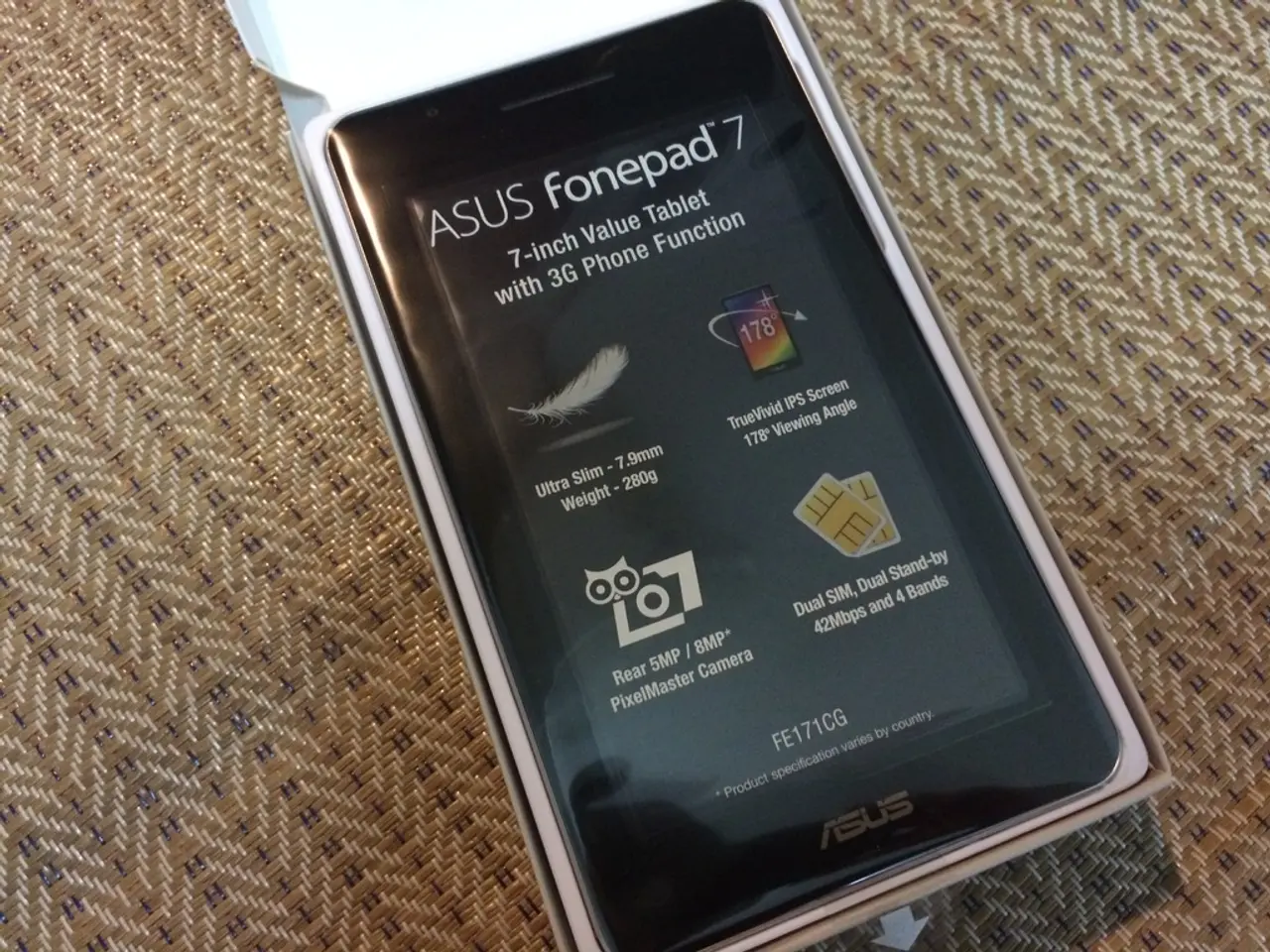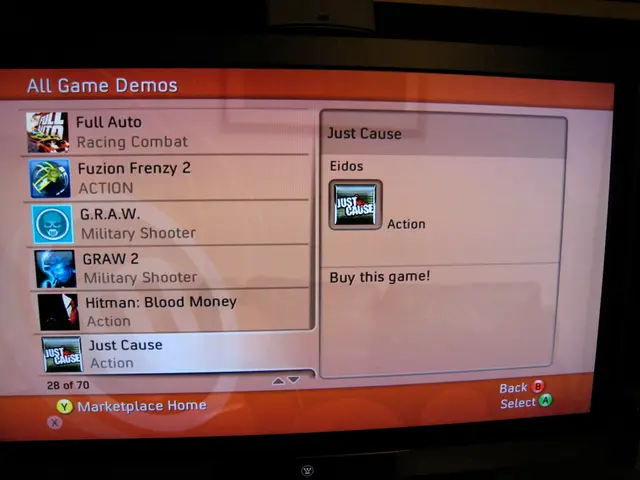Unlocking Frozen Device: A Step-by-Step Guide
In the digital age, dealing with a frozen device can be a frustrating experience. Whether it's a laptop, tablet, or smartphone, this guide provides simple steps to help unfreeze and troubleshoot common issues across various operating systems.
Chromebook
A hard reset on a Chromebook can be initiated by pressing the reset and power buttons simultaneously, holding them until the power cuts off. After a hard reset, consider deleting infrequently used apps to free up computing resources.
iPad and iPhone
For older iPads with a home button, pressing and holding the home and power buttons simultaneously until the device restarts can unfreeze it. For iPhone 8 or newer, or an iPad without a Home button, a quick press of the volume up button followed by the volume down button, and then holding the side button until the Apple logo appears will do the trick.
Android Devices
A simple fix for an Android smartphone or tablet is to press and hold the power button until the device restarts. For a force restart, press and hold the power button and volume down key at the same time.
Windows Computers
On a Windows computer, the Task Manager can be opened using Ctrl + Alt + Del. You can stop any crashed apps by selecting End Task. To initiate a hard reset, press and hold the power button until the device cuts out. Restarting in Safe Mode can be done by holding down F8 as you power back on. To restart the File Explorer, select Task Manager, go to More Details, Processes tab, select File Explorer, and then End Task.
General Advice
Regularly restarting your device allows it to clear its cache memory and start fresh with all its resources at the ready. Making sure the device is well-ventilated can help it stay cool and prevent device crashes. Keeping the device up to date, both for apps and system software, can help prevent device crashes.
Additional Tips
If the problem persists, it can help to contact the software provider or hardware manufacturer for more specific help. Overworking a device and the processor getting too hot is a major cause of device crashes. In the Chrome OS Task Manager, you can select End Task to close programs consuming a lot of memory.
This advice applies to various devices, including laptops, tablets, and desktop computers, running Windows, iOS, and Android operating systems. It's important to note that there is no specific information available about who created the guide to repair a frozen Chromebook before it is used in a teaching and learning environment.
Read also:
- Peptide YY (PYY): Exploring its Role in Appetite Suppression, Intestinal Health, and Cognitive Links
- Exploring the impacts and various aspects of smoking cigars
- Easing Pedestrian Traffic Signal Pressure
- Aspergillosis: Recognizing Symptoms, Treatment Methods, and Knowing When Medical Attention is Required