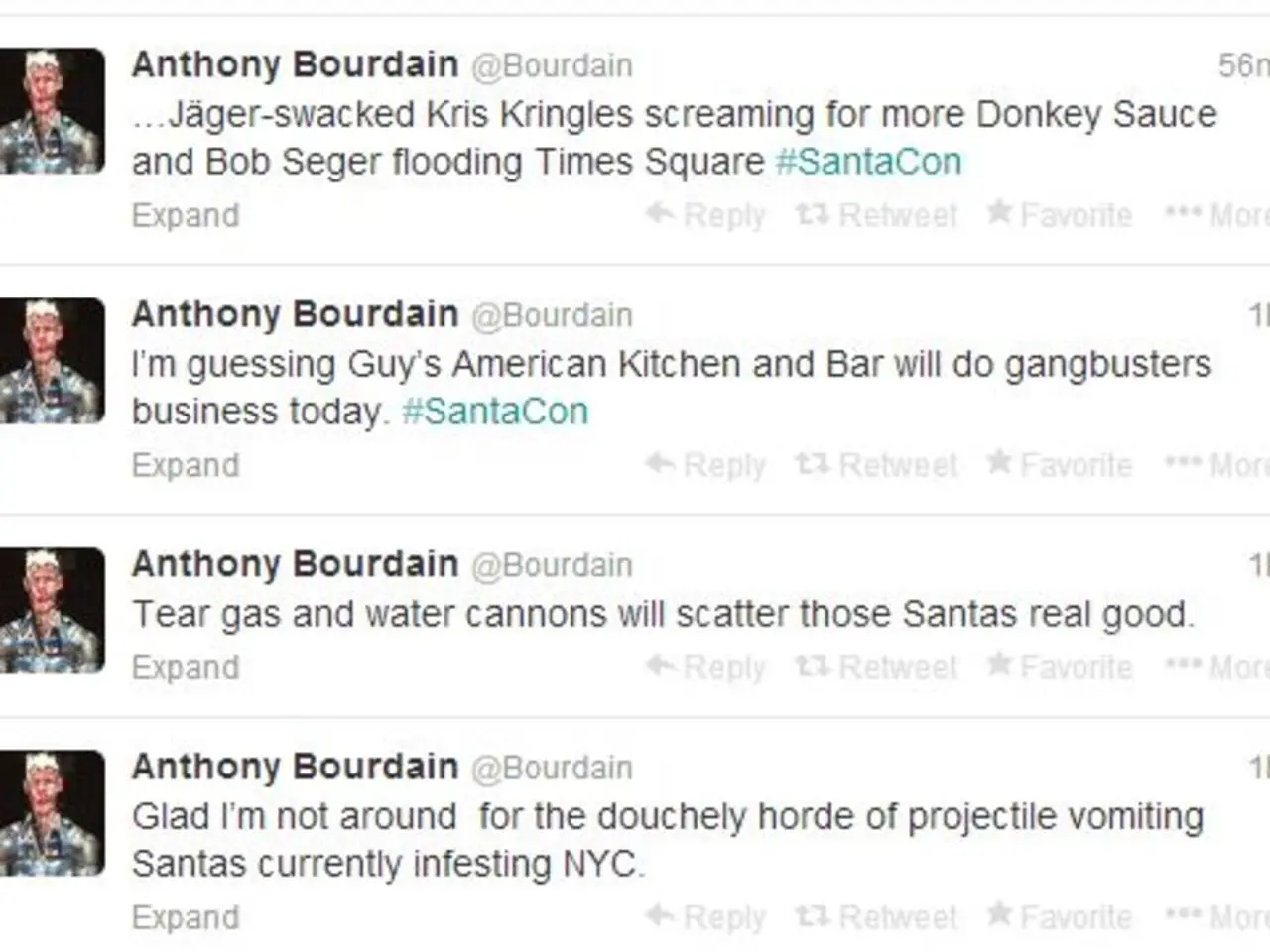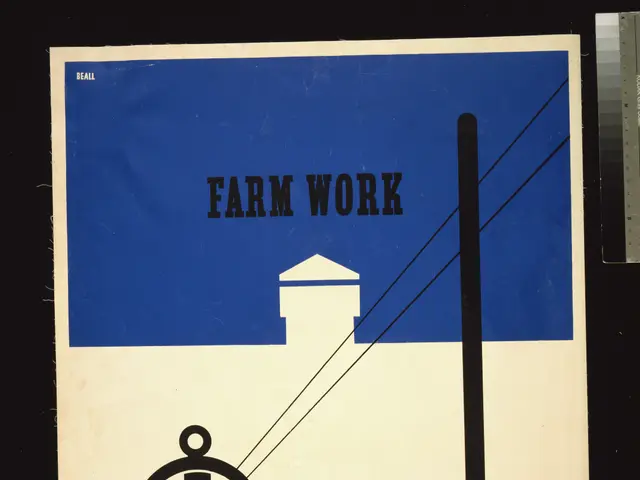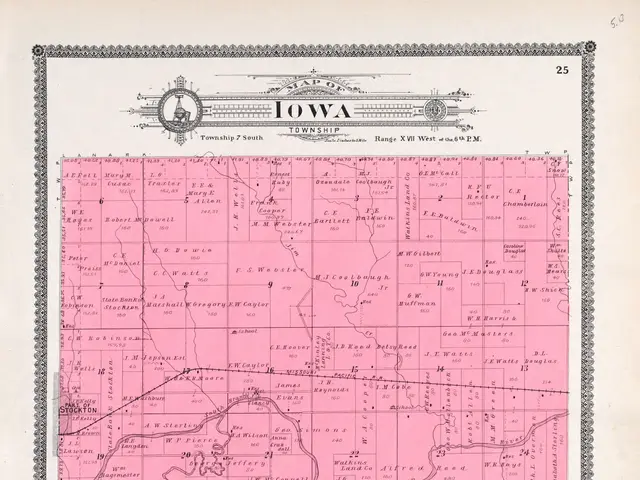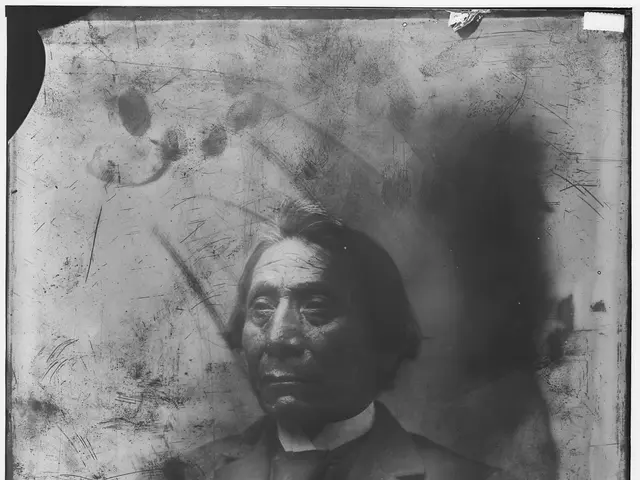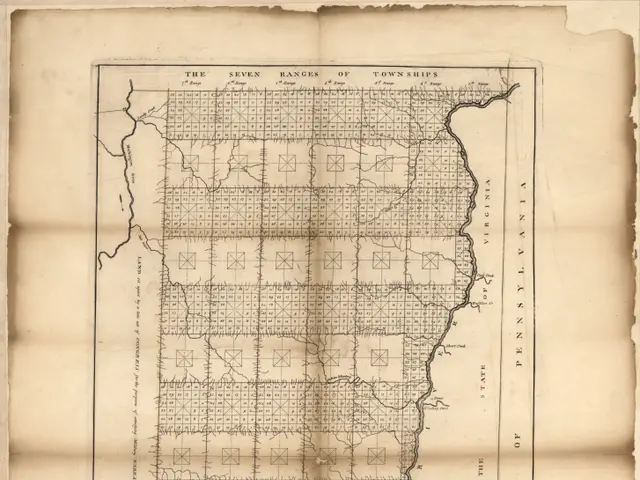Twitter Alerts Failing to Appear on Android and iOS Devices
In today's digital age, staying connected with the world is essential, and Twitter is a popular platform for real-time updates. However, users may encounter issues with Twitter notifications, causing them to miss important updates. This article provides a step-by-step guide to help resolve Twitter notification problems on both Android and iOS devices.
Potential Causes
- Suspicious activity on the user's account might be causing issues with notifications.
- Low storage space on the user's phone can affect the performance of Twitter notifications.
- Problems with the Twitter servers can cause issues with notifications.
- Problems with the user's phone's operating system can affect the performance of certain apps, including Twitter.
- Having a lot of apps running in the background can drain phone resources and affect the performance of apps like Twitter.
- Muting notifications from a group of people or certain words can prevent Twitter notifications from showing up.
- Notifications for the Twitter app might be blocked or disabled on the device.
- The device might be in battery saver or "Do Not Disturb" mode, causing notifications to be suppressed.
- System settings like cache or app permissions might be corrupted or insufficiently set.
Solutions for Android Users
- Reinstalling Twitter can fix the notification issue if everything else fails. To do this, uninstall the app and then download it again from the Google Play Store.
- Clearing the Twitter app's cache can help fix the notification issue caused by corrupt cached files and data. To clear the cache, go to "Settings," "App Management," "App List," select "Twitter," tap on "Storage & Cache," and tap on "Clear Cache."
- Enabling Background Data Usage for Twitter can help fix issues with push notifications depending on the user's mobile data and Wi-Fi connection settings. To do this, go to "Settings," "App management," "App List," select "Twitter," and tap on "Mobile data & Wi-fi."
- If the issue persists, users can try reinstalling Twitter on their Apple Watch, resetting their Apple Watch, or contacting Apple or Twitter customer support for further assistance.
- Disabling the battery-saving mode can help solve issues with notification sounds and other notifications. To do this, navigate to "Settings," "Battery," and then "Battery Saver."
Solutions for iOS Users
- For iPhone users, battery-saving mode can be disabled by going to "Settings" and then "Battery," and deactivating "Low Power Mode."
- To ensure the user receives notifications from Twitter without any interference, turning on the notification toggle for Twitter in the device's settings is essential.
- If users are having trouble with Twitter notifications not working on their Apple Watch, they should first make sure that they have enabled notifications for the app and have the latest version of the app installed on both their iPhone and their Apple Watch.
- Clearing the Twitter app's cache on an iPhone can be done by uninstalling and reinstalling the app.
General Solutions
- Logging out of Twitter and logging in again can help resolve issues with Twitter notifications not working.
- Restarting the device can help resolve minor issues or glitches that may be causing problems with Twitter notifications.
- If the problem persists, users can contact Twitter or Apple customer support for further assistance.
In conclusion, understanding the potential causes of Twitter notification issues and implementing the suggested solutions can help users stay connected and up-to-date on Twitter. By following these steps, users can ensure they never miss a beat on the platform.
Read also:
- Peptide YY (PYY): Exploring its Role in Appetite Suppression, Intestinal Health, and Cognitive Links
- Exploring the impacts and various aspects of smoking cigars
- Easing Pedestrian Traffic Signal Pressure
- Aspergillosis: Recognizing Symptoms, Treatment Methods, and Knowing When Medical Attention is Required