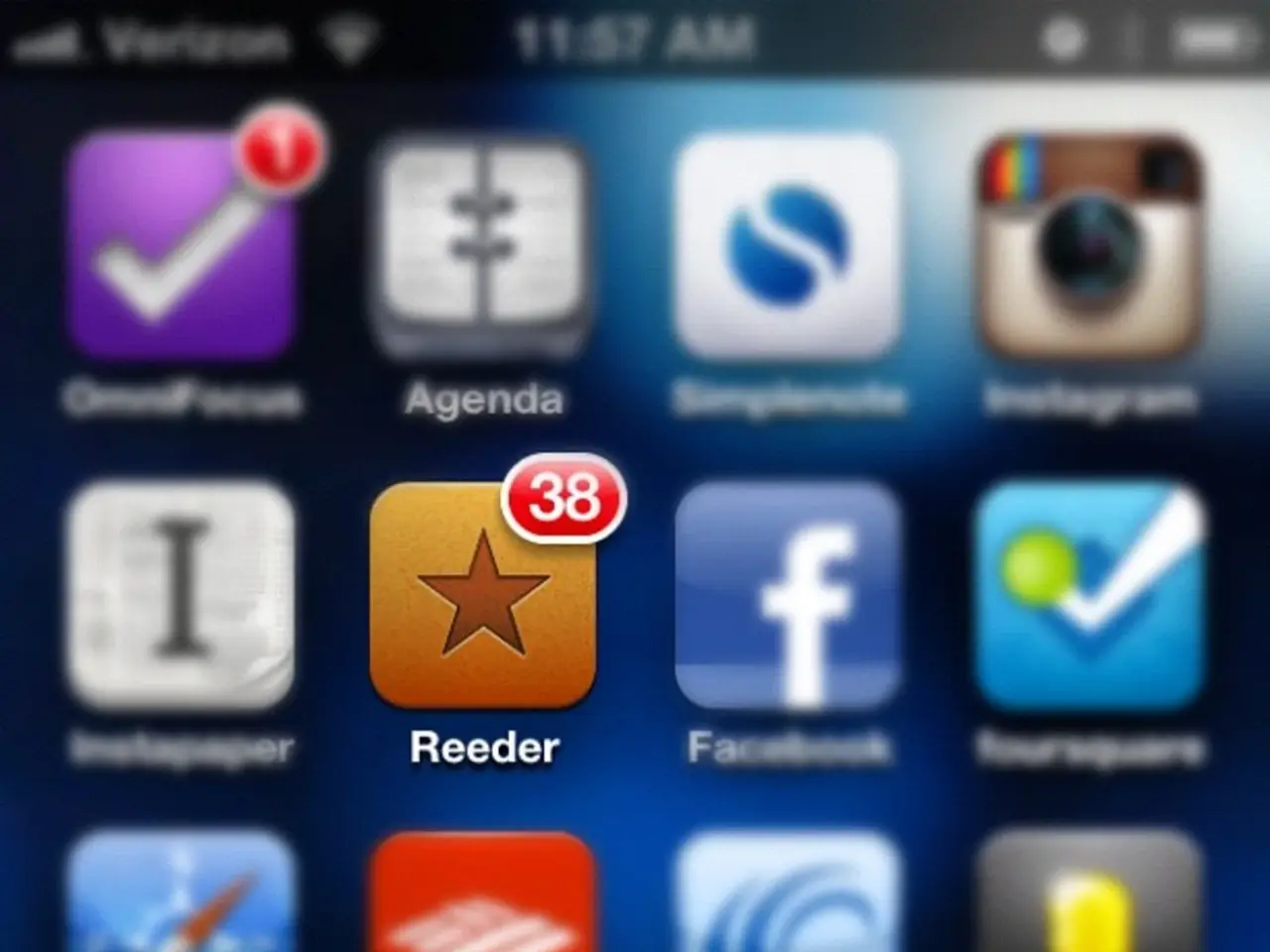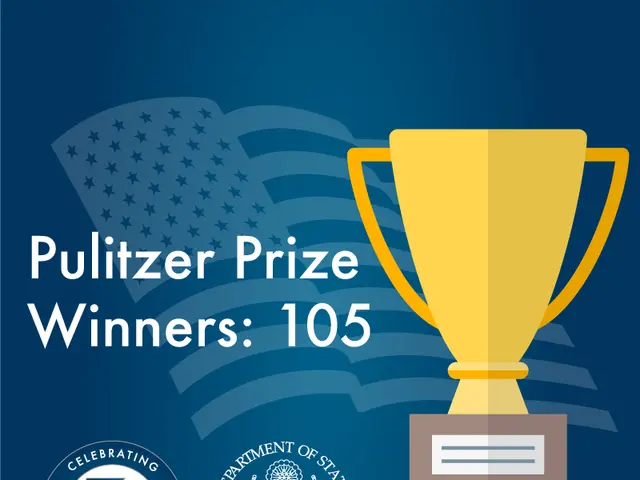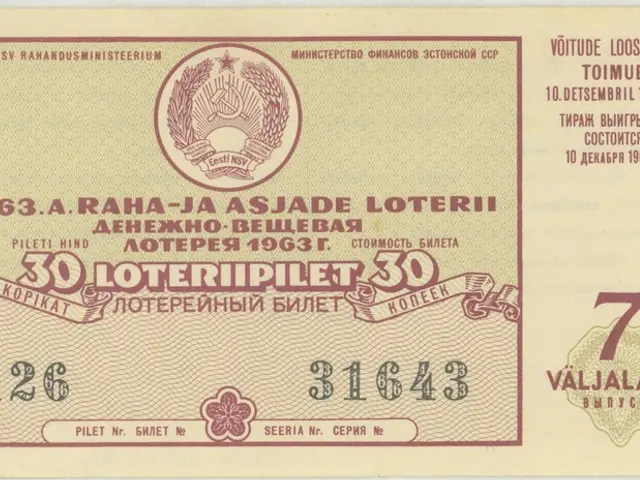"Strategies for Resolving Unresponsive TikTok Upload Pages on iPhone, Android Devices, and Computers"
In the digital age, TikTok has become a popular platform for sharing creative videos. However, like any digital service, issues can arise when uploading content. Here's a guide to help you troubleshoot common TikTok upload problems on Android, iPhone, and PC devices.
First and foremost, a stable internet connection is crucial for uploading videos to TikTok. Ensure your device is connected to a WiFi or wired network, and run a speed test at Speedtest.net to verify your upload speeds are adequate.
If you're experiencing upload issues on your Android or iPhone, follow these steps: update the TikTok app, check your internet connection, reset network settings, reinstall the app, free up storage space, or contact TikTok support. Uninstalling and reinstalling the app removes any corrupted files that may be causing problems.
For PC users, clearing the browser cache can fix some glitches. Try using incognito/private browsing mode, updating your browser, or enabling third-party cookies. If issues recur, uninstall and reinstall TikTok to refresh the app.
Server problems can sometimes cause upload errors. Checking TikTok's status page or trying again later can resolve server-related upload errors. In rare cases, crucial TikTok app files may become corrupt, preventing certain features like uploading from working. Uninstalling and reinstalling the app fixes corrupt files.
Low storage can interfere with TikTok's ability to upload videos. Make sure you have sufficient free storage available on your device before attempting to upload. Before clearing app data, consider backing up your videos and TikTok account information.
When troubleshooting upload issues, allow some time for changes to take effect after tweaking settings or making fixes. Double check all TikTok notifications for any upload restrictions in place on your account.
It's also important to note that TikTok uploads have become more difficult recently due to updated platform guidelines that impose stricter rules on commercial content and creator responsibilities, as well as compliance with global regulations like the EU’s Digital Services Act. These changes include reduced visibility for content directing users off-platform where TikTok Shop is available and additional monitoring requirements for third-party tools during live sessions.
If you have violated TikTok's content guidelines too many times, TikTok may restrict your ability to upload. Appealing upload permissions restrictions or waiting it out can return full upload capabilities.
Lastly, TikTok regularly releases updates to fix bugs and improve performance. Keep the TikTok app updated, maintain an adequate amount of available storage space, use a stable internet connection, and avoid uploading during peak hours to prevent TikTok upload issues.
If problems persist, don't hesitate to contact TikTok support. When contacting TikTok support, give detailed information on when upload errors occur and any error messaging you see. This will help them diagnose and resolve your issue more effectively.
Read also:
- Peptide YY (PYY): Exploring its Role in Appetite Suppression, Intestinal Health, and Cognitive Links
- Exploring the impacts and various aspects of smoking cigars
- Easing Pedestrian Traffic Signal Pressure
- Aspergillosis: Recognizing Symptoms, Treatment Methods, and Knowing When Medical Attention is Required