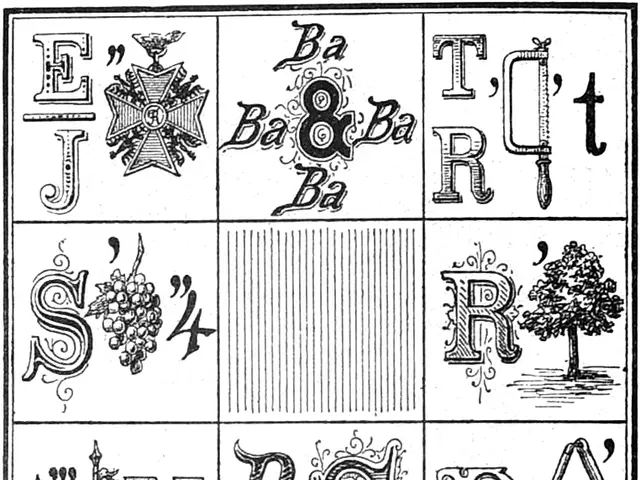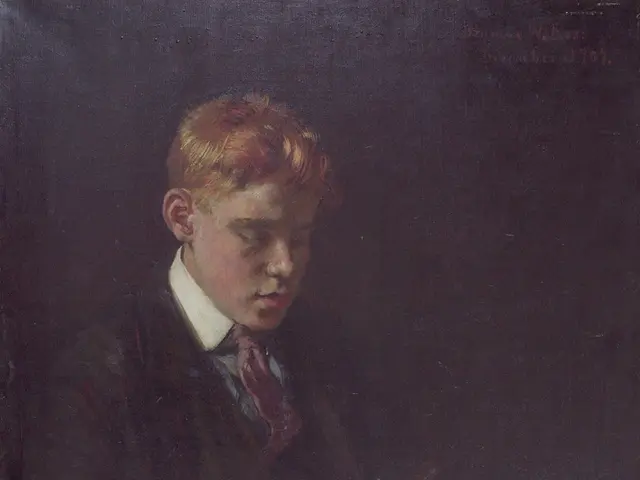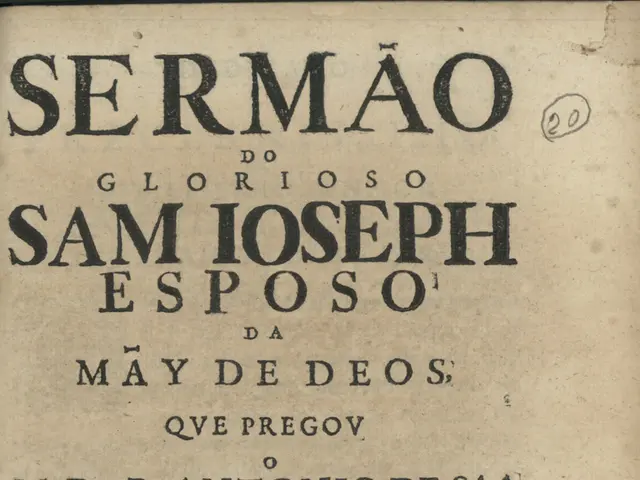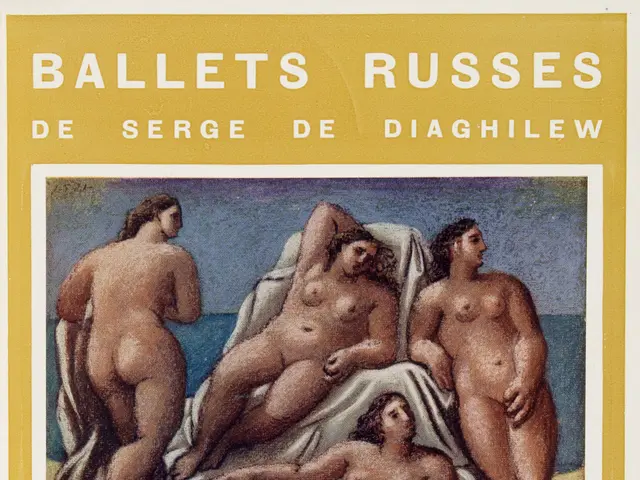"Snapchat: Hiding a User Undetected: A Guide"
In the digital age, privacy is a crucial concern for many users. Snapchat, a popular social media platform, offers several ways to manage your privacy settings and control who interacts with you. Here's a guide to help you navigate the app's privacy features.
Managing Notifications
If you want to turn off message notifications from specific friends or disable all notifications for Snapchat, you can do so easily. To turn off notifications from a specific friend, open the chat screen, press and hold on their name, and toggle off the "Message Notifications" option. To turn off all notifications, go to your profile screen and toggle off the "Allow Notifications" option.
For Do Not Disturb mode, swipe down from the top of the screen to access the control center and tap on the crescent moon icon. Alternatively, you can go to your profile screen, select "Notifications," and toggle on the "Do Not Disturb" option.
Controlling Visibility
Snapchat offers several ways to hide someone on the app without blocking them. One way is by adjusting privacy settings and limiting who can see your snaps and stories. To do this, go to your profile, tap on the three dots beside "My Story," select "Story Settings," and choose "Custom" under "Who Can View My Story?" Then, select the people you want to hide your story from.
Another way is by removing someone temporarily from your friend list. To do this, go to your profile, tap on the "Friends" icon, select the person you want to remove, tap on the gear icon beside their name, and then select "Remove Friend" and confirm your decision. This will prevent them from seeing your stories, sending you snaps, or viewing your location.
Blocking and Unblocking
Blocking someone on Snapchat prevents them from seeing your snaps, stories, and other content, and stops them from sending you snaps or messages. To block someone, go to their profile and tap on the three dots in the top right corner, then select "Block" and confirm your decision. To unblock someone, follow the reverse steps of blocking.
Hiding Stories and Quick Add List
To hide someone's stories on Snapchat, tap and hold their name on your chat screen, select "More," and then select "Hide Story." If someone appears in your quick add list but you don't want them to, tap and hold their name and select "Remove from Quick Add."
Clearing Conversations and Deleting Saved Messages
Clearing conversations from the chat feed on Snapchat can help hide them from view. To do this, go to the chat feed, find the conversation to be hidden, swipe left on it, tap on "More," and then select "Clear Conversation." Deleting saved messages from your account on Snapchat can make them harder for someone to see. To delete saved messages, go to your profile, select "Settings," scroll down and select "Clear Cache," and then tap on "Clear All."
Customising Story Settings
Customising story settings on Snapchat allows you to hide your story from someone. To do this, go to your profile, tap on the three dots beside "My Story," select "Story Settings," and choose "Custom" under "Who Can View My Story?" Then, select the people you want to hide your story from.
In summary, Snapchat offers a range of privacy features to help you control who interacts with you and what they can see. By understanding and using these features, you can ensure a more private and secure experience on the app.
Read also:
- Peptide YY (PYY): Exploring its Role in Appetite Suppression, Intestinal Health, and Cognitive Links
- Toddler Health: Rotavirus Signs, Origins, and Potential Complications
- Digestive issues and heart discomfort: Root causes and associated health conditions
- House Infernos: Deadly Hazards Surpassing the Flames