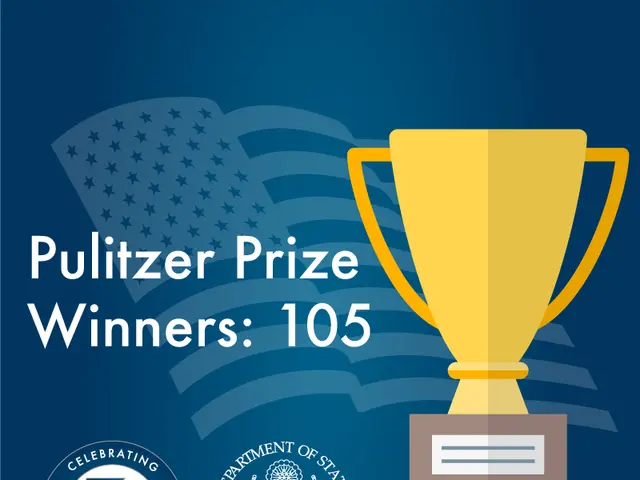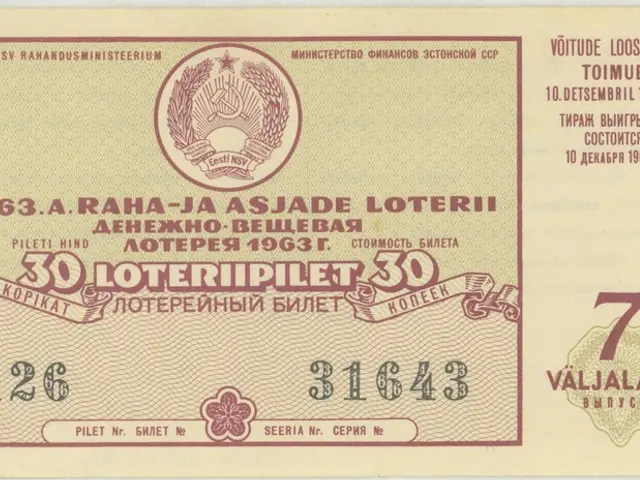Prepare for the Audio Thunderdome: Instructions on Linking Your Samsung Surround Sound Speaker
Connecting a Samsung soundbar to your TV or other devices can be a straightforward process with the right instructions. This guide will walk you through various connection methods for your Samsung soundbar, ensuring you get the best audio experience.
HDMI-eARC and HDMI-ARC Connections
If your TV and soundbar both have HDMI-eARC or HDMI-ARC ports, you can connect them using an HDMI cable. Here's how:
- Connect the HDMI cable to the HDMI-eARC or HDMI-ARC ports on both your TV and soundbar.
- Set the HDMI-eARC or HDMI-ARC port on your TV as the output.
- On your soundbar, set the HDMI-eARC or HDMI-ARC port as the input.
Both HDMI-eARC and HDMI-ARC offer advantages, with the former supporting more advanced audio formats.
Bluetooth Connection
Bluetooth is a wireless connection method that allows you to connect your soundbar to devices like smartphones and tablets. To connect via Bluetooth:
- Enable Bluetooth on your device.
- Set your soundbar to Bluetooth mode.
- Search for available devices on your device.
- Select your soundbar's name.
- If prompted, enter the pairing code "0000".
Wired Connections
If your TV doesn't have an HDMI-eARC or HDMI-ARC port, you can use an optical digital audio connection. To connect:
- Connect the optical digital audio cable to the optical outputs on both your TV and soundbar.
- Set the optical input on your soundbar as the active input.
Wi-Fi Connection
If your soundbar has Wi-Fi connectivity, you can connect it to your home network and stream audio from devices on the same network. To do this:
- Connect your soundbar to the network using the Wi-Fi settings.
- Download and install the Samsung Soundbar app.
- Follow the on-screen instructions to connect your soundbar to the app.
Connecting to a Home Network and Streaming
With your soundbar connected to your home network, you can stream audio from compatible devices. For instance, you can wirelessly connect your Samsung Wi-Fi sound system to compatible Samsung TVs, smartphones, and other devices via Wi-Fi or Bluetooth. This enables audio streaming and control through apps like SmartThings, and the system also supports syncing with multiple speakers and wireless surround sound expansion kits.
Troubleshooting Connection Issues
Common connection issues and their solutions include:
- Ensuring all cables are securely connected.
- Checking that the correct input is selected on the soundbar.
- Resetting the soundbar or TV to factory settings if necessary.
By following these guidelines, you should be able to connect your Samsung soundbar to a variety of devices and enjoy superior audio quality. Happy listening!
Read also:
- Peptide YY (PYY): Exploring its Role in Appetite Suppression, Intestinal Health, and Cognitive Links
- Exploring the impacts and various aspects of smoking cigars
- Easing Pedestrian Traffic Signal Pressure
- Aspergillosis: Recognizing Symptoms, Treatment Methods, and Knowing When Medical Attention is Required