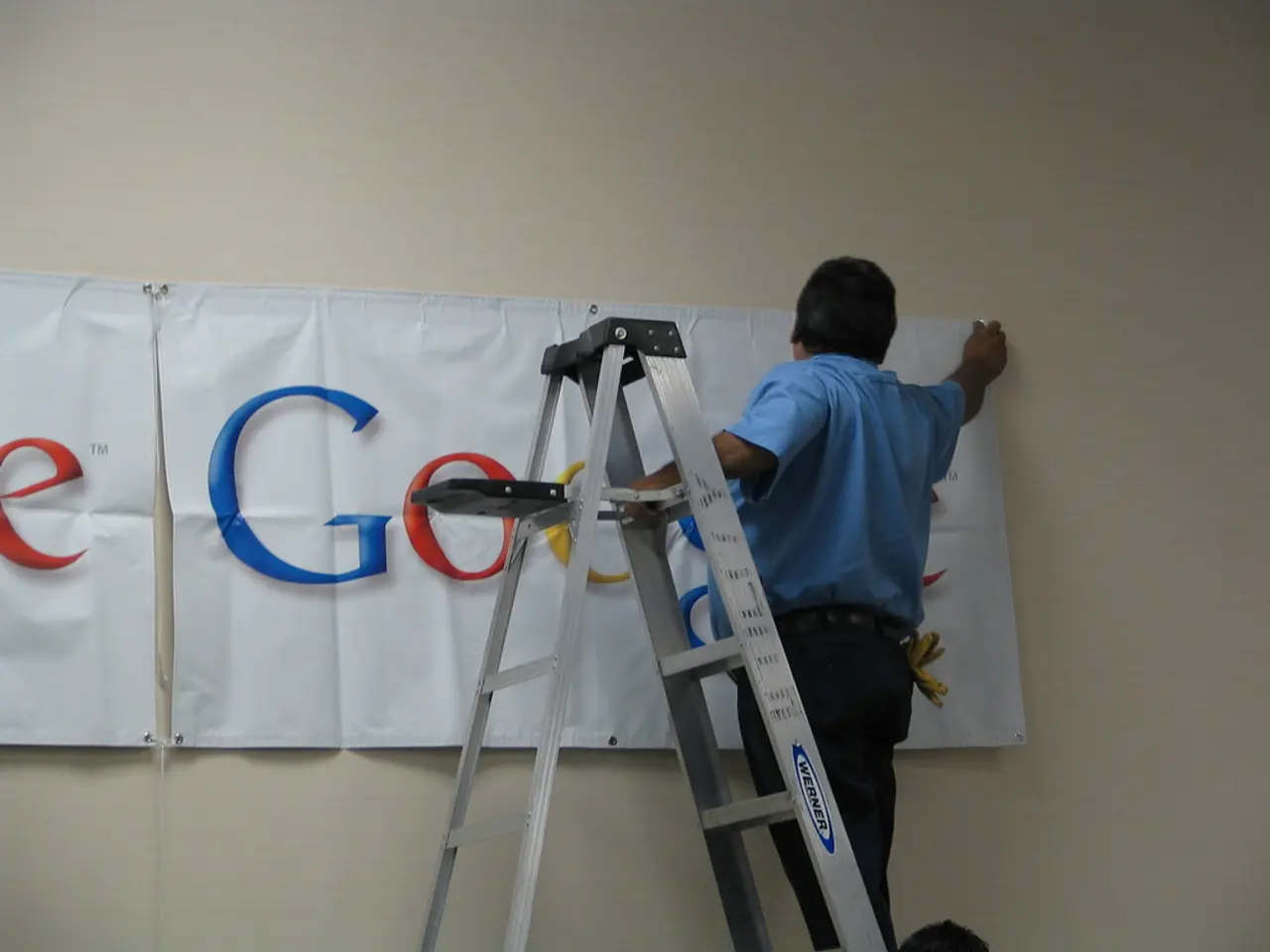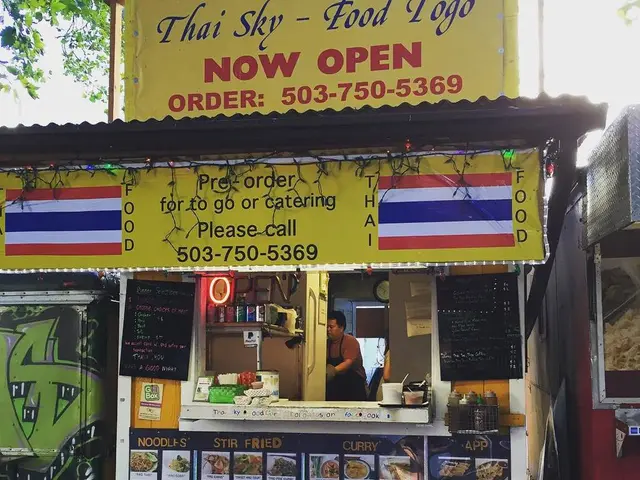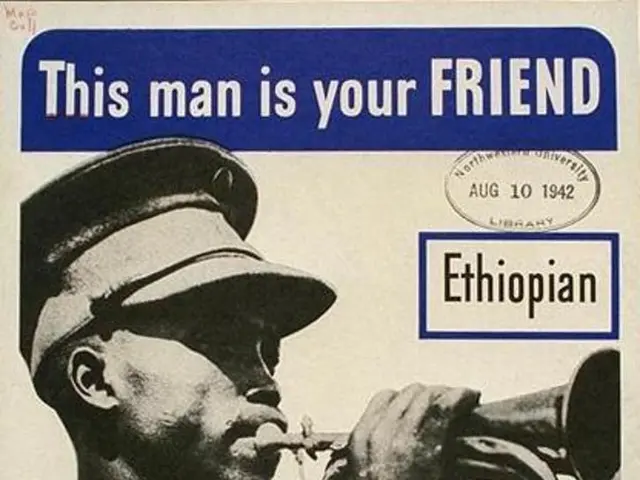"Instruction on Designing an Infographic within Google Slides (Year 2025)"
In today's digital age, infographics have become a powerful tool for presenting data and information in a visually appealing and easy-to-understand format. This article will guide you through the process of creating infographics using two popular platforms: Canva and Google Slides.
Using Canva for Infographic Creation
Canva, a platform known for offering free and professional infographics, provides a vast library of ready-to-use templates to help you get started. To create an infographic on Canva, follow these steps:
- Sign up for a free account on our platform using Gmail, email address, or Facebook account.
- Once signed in, browse through thousands of templates in the infographics category to find one that appeals to you.
- Customize the infographic using the platform's drag and drop editor.
- Adjust colors and fonts to match your brand or the aesthetic of your infographic.
- Insert text, images, icons, and additional graphics to add depth and detail to your infographic.
- Use the platform's library of free images and icons in your infographic.
- Insert charts and graphs to visualize data effectively.
- To ensure accessibility, go to "File" > "Accessibility" > "Check accessibility".
Creating Infographics in Google Slides
Google Slides is another free and easy-to-use tool for creating infographics. Here's a step-by-step guide:
- Open Google Slides and set up your page. Adjust the page setup to custom dimensions (e.g., 700 x 2000 pixels) and select the desired page orientation.
- To create your layout, change the slide layout to blank and add a background color.
- Add shapes and design elements using the tools provided in the platform.
- Insert text by clicking on "Insert" > "Text box".
- Add images by going to "Insert" > "Image".
- To insert charts and graphs, go to "Insert" > "Chart".
- Insert icons and additional graphics using the tools available in the platform.
Remember, infographics can make complex information visually appealing and easy to understand. Whether you're creating a presentation, advertisement, pitch, or learning material, infographics can help make your content stand out.
In conclusion, whether you choose Canva or Google Slides, creating infographics has never been easier. With their user-friendly interfaces, customizable tools, and vast libraries of templates and design elements, you can create professional and accessible infographics that effectively communicate your data and information. Happy designing!
Read also:
- Peptide YY (PYY): Exploring its Role in Appetite Suppression, Intestinal Health, and Cognitive Links
- Toddler Health: Rotavirus Signs, Origins, and Potential Complications
- Digestive issues and heart discomfort: Root causes and associated health conditions
- House Infernos: Deadly Hazards Surpassing the Flames