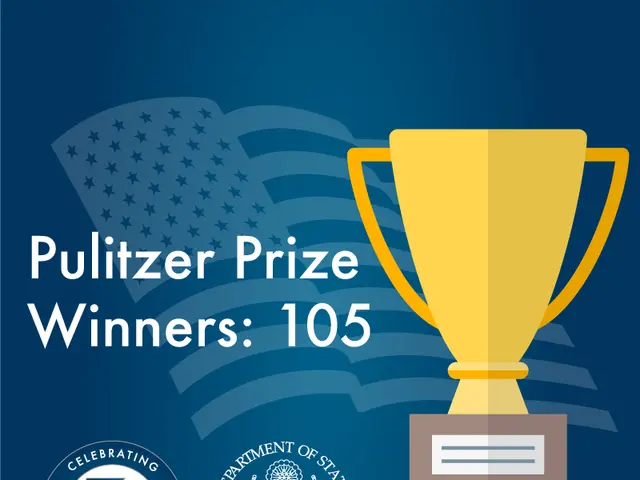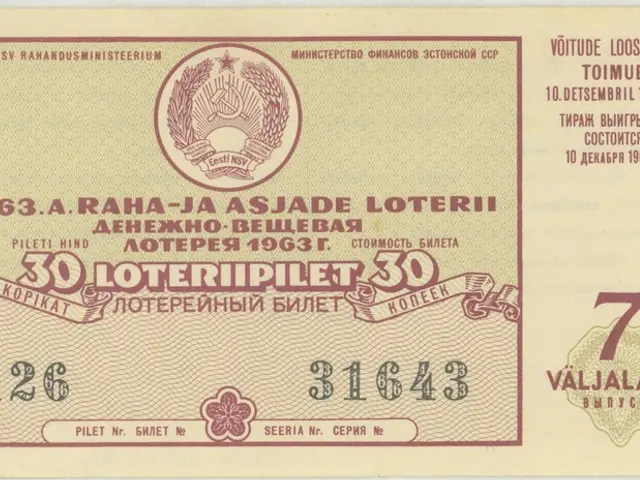Connecting Your Headphones to PC: A Detailed Walkthrough
Connecting your earphones to your computer can be a straightforward process, but there are a few things to consider to ensure a seamless experience. Here's a comprehensive guide to help you connect and use your earphones with your computer.
Firstly, let's address some common issues. If your earphones aren't working with your computer, check that they are properly connected. Try restarting your computer or earphones, or use a different audio output on your computer or switch to a different pair of earphones to isolate the issue.
Your earphones may have a built-in microphone, allowing you to use them for voice calls, video conferencing, or recording audio. This feature can be particularly useful during online meetings or when making phone calls.
When connecting multiple pairs of earphones, your computer may not recognize them or may only output audio to one pair. To avoid this, it's best to connect one pair at a time.
There are two main types of earphones: those with USB connectors and those that use Bluetooth technology. For USB-connected earphones, plug the USB connector into a free USB port on your computer, install the driver if required, and adjust your computer's sound settings. Follow the same steps as mentioned earlier to adjust your computer's sound settings and select your earphones as the default device.
If you're using wireless earphones, you may need to install the manufacturer's software or drivers to enable Bluetooth connectivity. Put the earphones in pairing mode, enable Bluetooth on your computer, and pair the earphones with your computer. Your computer will search for available devices. Select your earphones from the list and click "Pair" or "Connect."
You can connect wireless Bluetooth earphones such as the Logitech Zone True Wireless Earbuds or wireless headsets like the Corsair Virtuoso RGB Wireless XT with your computer for music, videos, and online meetings. Both support Bluetooth and USB connections, making them compatible with Windows, Mac, and Chrome computers.
Earphones with 3.5mm audio jack connectors consist of three rings: tip, ring, and sleeve, which carry left, right, and ground signals, respectively. To connect earphones with a 3.5mm audio jack, locate the audio jack on your computer, plug in the earphones securely, adjust your computer's sound settings, and test the earphones.
Lastly, to adjust the audio settings on your computer for your earphones, access your computer's sound or audio settings and configure the audio settings accordingly. This can help ensure optimal sound quality and a comfortable listening experience.
By following these steps, you should be able to connect and use your earphones with your computer with ease. Happy listening!
Read also:
- Peptide YY (PYY): Exploring its Role in Appetite Suppression, Intestinal Health, and Cognitive Links
- Exploring the impacts and various aspects of smoking cigars
- Easing Pedestrian Traffic Signal Pressure
- Aspergillosis: Recognizing Symptoms, Treatment Methods, and Knowing When Medical Attention is Required