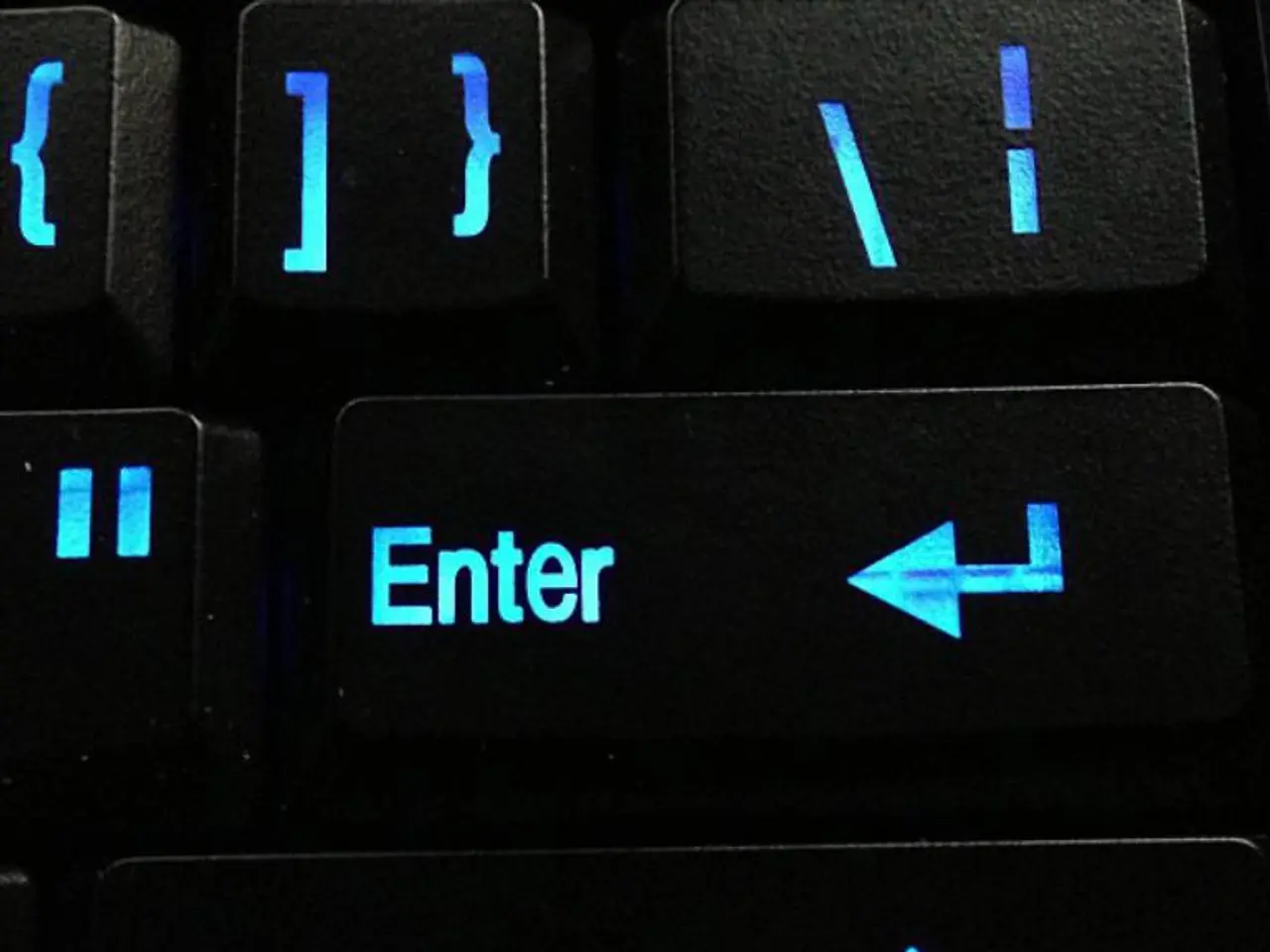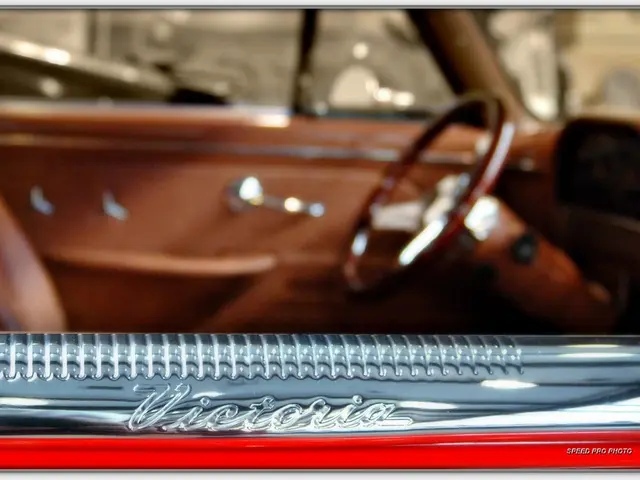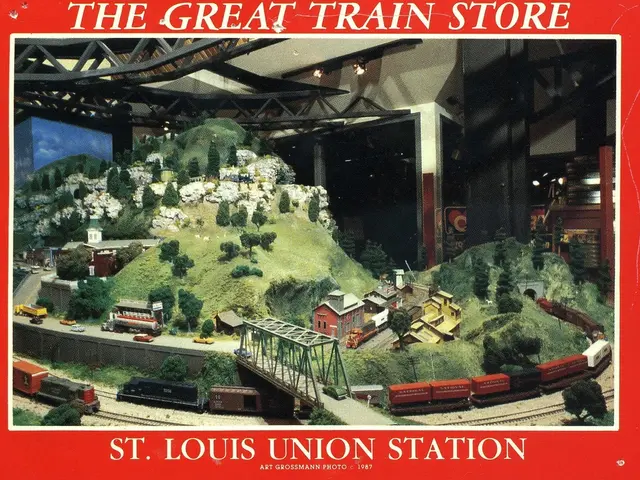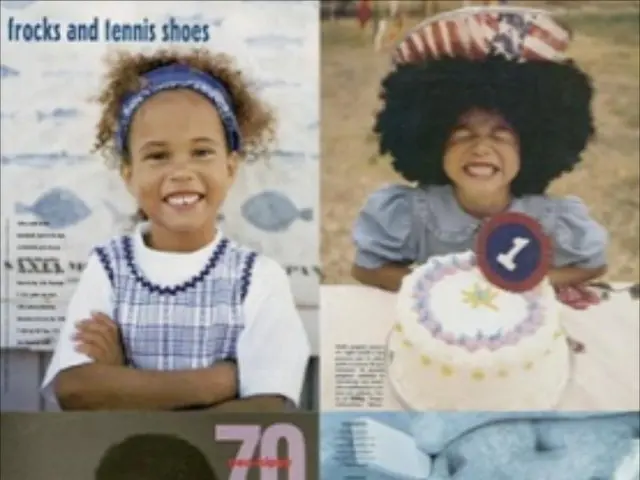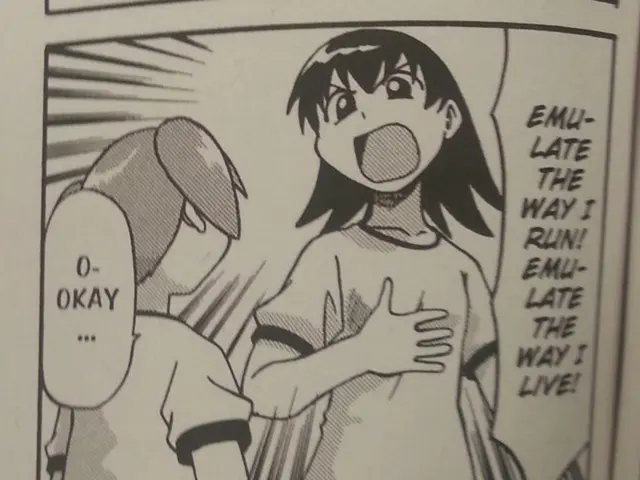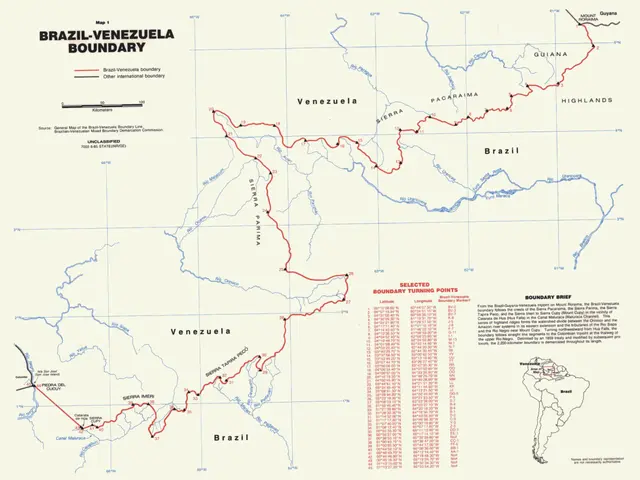Changing Keyboard Layout on Windows 11 or Windows 10: A Step-by-Step Guide
In this article, we'll walk you through the process of managing keyboard layouts on both Windows 10 and Windows 11. Whether you're looking to add a new language or remove an unwanted one, this guide has got you covered.
For those seeking resources about Windows 10 and Windows 11, we recommend visiting the dedicated sections on our website.
On both operating systems, adding, removing, and changing keyboard layouts is a straightforward process. This includes support for both hardware and touch keyboards.
Adding a Keyboard Layout on Windows 10
- Open Settings by clicking the Start button and selecting the gear icon.
- Click on Time & Language.
- Click on Language.
- Select the current default language.
- Click the Options button.
- Under the "Keyboards" section, click the "Add a keyboard" button and select the new keyboard layout to add.
Switching Between Keyboard Layouts on Windows 10
- Click the Input Indicator icon in the Taskbar.
- Select the new keyboard layout.
If the Input Indicator is not present in the Taskbar, enable it through Settings:
- Open Settings.
- Click on Personalization.
- Click on Taskbar.
- Under the "Notification area" section, click the "Turn system icons on or off" option.
- Turn on the Input Indicator toggle switch.
Adding a Keyboard Layout on Windows 11
- Open Settings by clicking the Start button and selecting the gear icon.
- Click on Time & language.
- Click the Language & region page.
- Click the menu button next to the language.
- Click Language options.
- Click the "Add a keyboard" button.
Changing the Keyboard Layout on Windows 11
- Click the Keyboard layout icon in the Taskbar.
- Select the new keyboard layout.
Removing a Keyboard Layout on Windows 10
- Open Settings.
- Click on Time & Language.
- Click on Language.
- Select the current default language.
- Click the Options button.
- Under the "Keyboards" section, select the keyboard to remove.
- Click the Remove button.
Deleting a Keyboard Layout on Windows 11
- Open Settings.
- Click on Time & Language.
- Click the Language & region page.
- Click the menu button next to the keyboard layout.
- Click the Remove option.
Managing Keyboard Layouts on Windows 11
- Open Settings.
- Click on Time & Language.
- Click the Language & region page.
- Click the menu button next to the keyboard layout.
- Click the Remove option.
Changing the keyboard layout on Windows 11 makes it easier to type in a different language. On Windows 10, you can add or remove keyboard layouts if you don't choose the correct setting or must type in another language.
In some cases, changing the input settings on Windows 10 may be necessary. For those interested in creating an email newsletter for Windows and Xbox fans, Hostinger provides a step-by-step guide that can be adapted for this purpose.
Whether you're a seasoned Windows user or a newcomer, we hope this guide helps you manage your keyboard layouts with ease. Happy typing!
Read also:
- Peptide YY (PYY): Exploring its Role in Appetite Suppression, Intestinal Health, and Cognitive Links
- Toddler Health: Rotavirus Signs, Origins, and Potential Complications
- Digestive issues and heart discomfort: Root causes and associated health conditions
- House Infernos: Deadly Hazards Surpassing the Flames